It's important to keep your computer and your network secure. When connecting to the Internet through a router, one of the steps you can take is replacing the default router username and password with one that is unique to you. This helps to prevent unauthorized changes to your network, and creates an added layer of security. This document contains information specific to Linksys routers but the steps are largely the same. If you have questions that are not answered in this document, we recommend you look in the manual that came with your router.
This guide will show you how to change the Username and Password used to log in to your router.
This guide will show you how to change the Username and Password used to log in to your router.
- Make sure your computer is connected to the router via cable or wirelessly.
- Open Internet Explorer.
- In the address bar located at the top of the screen, erase whatever address is in the bar and replace it with "192.168.1.1" without the quotes. Note that some routers use the address "192.168.0.1" so if it does not work right away, try the second option.
- When prompted for a username and password, enter "admin" without the quotes for both the username and the password. Note that some routers differ in their default username and password. If that fails, check the manual that came with your router.
- Once logged in, choose the Administration tab on the top, seen selected in the figure below. Note that in some routers it may be on a "Setup" or "Configuration" screen. The example seen here is on a Linksys router.
- Erase the existing Router Password and type in the new one. Re-Enter your password to Confirm. We recommend you write this information down and store it in a safe place.
- Click the Save Settings or Apply button on the bottom to finalize. That's it! The new username and password are entered. Test it out by restarting your computer and then following steps 1-3 and then entering your new username and password.

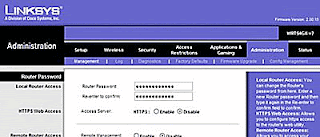
No comments:
Post a Comment